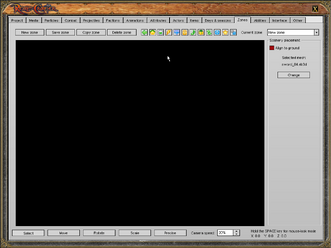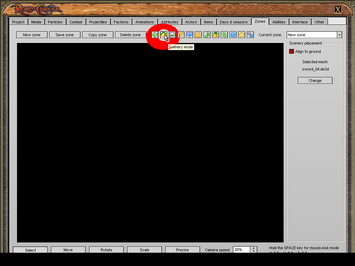This tutorial was created by noahfullerton on the original RealmCrafter forums.
1. Open the zone editor
2. Make your zone
3. Export it
4. Click save native terrain
5. Quit the zone editor
6. Open the GE
7. Open the zones tab and go to New Zone (make sure you have deleted our zone in the zones tab)
8. Click on scenery
9. Click on Change
10. Go to RCTE and click on our zone
11. Right click to place it in the blackness 12. Click the box Scenery can be Owned
That will create your zone compatible for real estate. I will soon have the scripting ready. For the scripting part, your going to need to notice that my zone is called "Malwood" so where you see Malwood, you will need to change it to your zone name.
Your script should look like this:
Function Main() ;This tells the computer to start reading the script. All of your scripts will start with that or Function (Whatever its supposed to do) i.e. Function Call
P = Actor() ;This states that we want to use Player, as opposed to writing Actor()
C = ContextActor() ; This states the same thing but for the NPC
D = OpenDialog(P, C, "Gorgo's Real Estate") ; This is making it so you don't have to write this whole entire line again about 400 times, instead you just use a variable: D for dialog
DialogOutput(P, D, "Welcome to my shop, Gorgo's Real Estate. What do yer want mate?", 255, 255, 255) ; This will show up in text on the screen
Result = DialogInput(P, D, "Malwood Estate Please|Nothing","|") ; This is where the player can actually choose what they buy
If Result = 1 ; Checks that player clicked the first option
SetOwner(P, "Malwood") ; Lets them own the Scenery.
CloseDialog(P, D)
Elseif Result = 2
CloseDialog(P, D)
EndIf
End Function